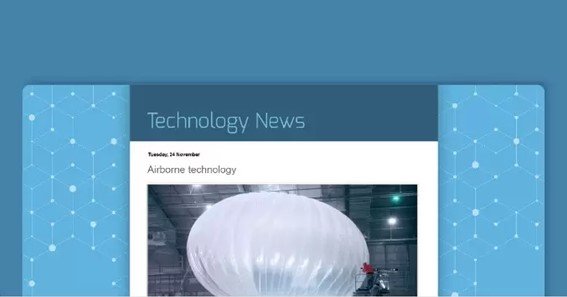Navigating lengthy blog posts can sometimes be cumbersome for readers. Implementing a ‘Back to Top’ button in your Blogspot blog offers a convenient way for users to return to the top of the page effortlessly, thereby enhancing overall user experience.
Steps to Add a ‘Back to Top’ Button to Your Blogspot Blog
- Access Your Blogspot Dashboard:
- Log in to your Blogspot account.
- Navigate to the Layout section of your blog.
- Add a New HTML/JavaScript Gadget:
- Click on Add a Gadget in the desired section.
- From the list, select HTML/JavaScript.
- Insert the Necessary Code:
- In the content box, paste the following HTML and JavaScript code:htmlCopy code
<a href="#" class="back-to-top">Back to Top</a> <script> //<![CDATA[ $(document).ready(function() { var offset = 300; var duration = 500; $(window).scroll(function() { if ($(this).scrollTop() > offset) { $('.back-to-top').fadeIn(duration); } else { $('.back-to-top').fadeOut(duration); } }); $('.back-to-top').click(function(event) { event.preventDefault(); $('html, body').animate({scrollTop: 0}, duration); return false; }); }); //]]> </script>Note: Ensure that jQuery is included in your template, as this script relies on it. If it’s not already present, add the following line within the<head>section of your template:htmlCopy code<script src="https://ajax.googleapis.com/ajax/libs/jquery/3.5.1/jquery.min.js"></script>
- In the content box, paste the following HTML and JavaScript code:htmlCopy code
- Customize the Button’s Appearance:
- To style the button, add the following CSS code:cssCopy code
<style> .back-to-top { display: none; position: fixed; bottom: 20px; right: 20px; background-color: #333; color: #fff; padding: 10px; border-radius: 5px; text-align: center; cursor: pointer; } .back-to-top:hover { background-color: #555; } </style> - Insert this CSS code into your blog’s template by navigating to Theme > Edit HTML, and placing it within the
<head>section.
- To style the button, add the following CSS code:cssCopy code
- Save and Preview:
- Save your changes.
- Preview your blog to ensure the ‘Back to Top’ button appears and functions as intended.
By following these steps, you can effectively add a ‘Back to Top’ button to your Blogspot blog, thereby enhancing navigation and improving user experience.
FAQ
- Why should I add a ‘Back to Top’ button to my blog?
- It enhances user experience by allowing readers to easily return to the top of lengthy pages without excessive scrolling.
- Do I need coding knowledge to implement this feature?
- Basic familiarity with HTML, CSS, and JavaScript is helpful, but detailed guides are available to assist those without coding experience.
- Can I customize the appearance of the ‘Back to Top’ button?
- Yes, you can modify the CSS code to change the button’s color, size, position, and style to match your blog’s design.
- Is jQuery necessary for this functionality?
- The provided script utilizes jQuery. Ensure that jQuery is included in your template for the button to function correctly.
- Will adding this button affect my blog’s loading speed?
- The ‘Back to Top’ button is lightweight and should not significantly impact your blog’s loading time.
Take a look at this interesting piece super-low-flow-water-meter
- The ‘Back to Top’ button is lightweight and should not significantly impact your blog’s loading time.